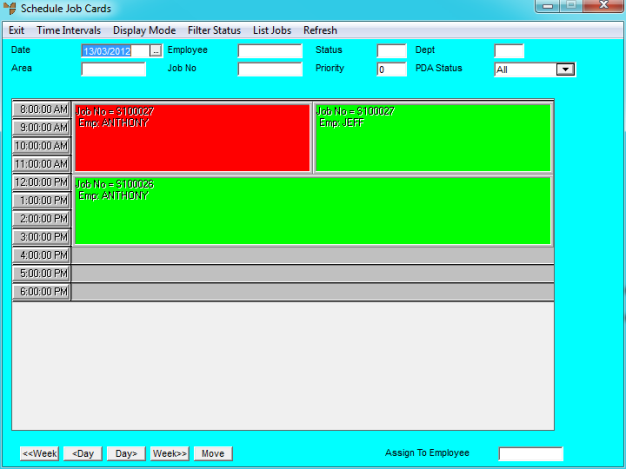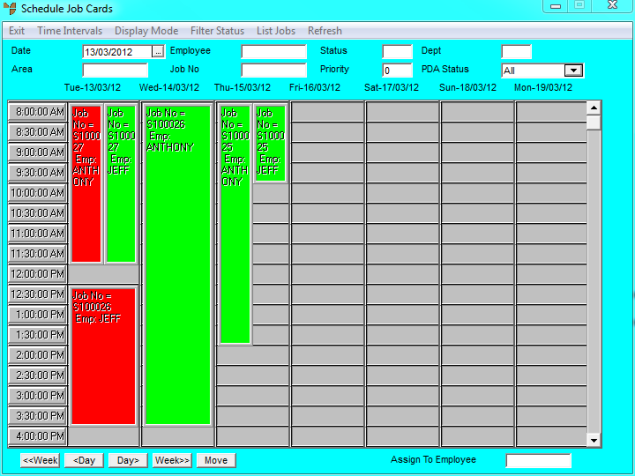
You can set display preferences for the MPM Job Scheduler so that it always opens with jobs shown in the way you prefer to view them. You can set the time intervals in which jobs are displayed, and you can display jobs either by day or by week.
Refer to "Accessing the Job Scheduler".
Micronet displays the Schedule Job Cards screen with the display preferences you last saved, and showing any jobs for the current date.
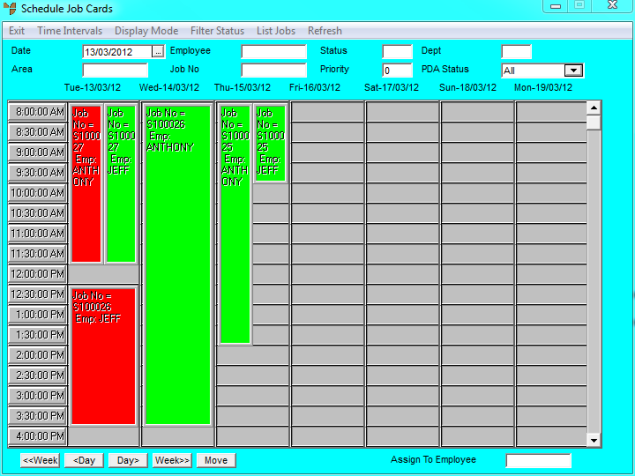
|
|
|
Technical Tip You toggle between the 30 MINUTE and 60 MINUTE menu options. When you select one, a tick appears next to it and the other option is toggled off. |
Micronet displays the Job Scheduler in the selected time intervals.
|
|
|
Technical Tip Like the time intervals, you toggle between the WEEKLY and DAILY menu options. When you select one, a tick appears next to it and the other option is toggled off. |
The Job Scheduler will always open with these display preferences until you change them again. This screen shows the Job Scheduler with a 60 minute daily display.